Vatican Philatelic Society
The Only Society Devoted Exclusively to
Vatican City and Roman States Philately
 |
(Rev 09/16/2023) www.VaticanStamps.org For quick search of information use the sidebar links to the right | |
- As a member of the Vatican Philatelic Society (VPS), you have exclusive access to a wealth of information on the Roman States and Vatican City Philately. As a VPS member, you have access to all the features of the VPS website. We believe that the VPS website has the most complete source of information about Vatican Philately anywhere. If you have any questions about this website, email the webmaster at VaticanPhilatelicSociety@gmail.com or use the Contact function on the website home page.
- VPS HOME PAGE SCREEN
The Vatican Philatelic Society (VPS) home page is located on the internet at www.VaticanStamps.org and is an "open to the public" screen. After accessing the Home Page a few times, the VPS website begins to auto-detect you as a VPS member and allows access to the Member Page without going through the Login Screen. If the system cannot detect you as a VPS member, the content displayed on the Home Screen is geared towards welcoming and encouraging you to become a VPS member. The drop-down menu on the VPS home page offers non-VPS members a glimpse at some of the informational benefits of becoming a VPS member. In time, as the system auto-detects your logon, material displayed on the Home Page screen will become more oriented to the Society's day-to-day activities.
For newcomers or seasoned VPS members, there is always a great deal of information located on the VPS Home Page, including links to the VPS Daily Publications. There is always some information on the latest issues of Vatican Notes. The Home Page is designed to have slight changes each time it is viewed. You can simply refresh it and there will be some kind of a minor change. It is also a gateway to the all-important Member Page with its huge array of many informational options that can be explored.
- LOGGING ON TO THE VPS WEBSITE
- To access the VPS website, simply go to www.VaticanStamps.org. If the website auto-detects you as a VPS member, you will be able to access the Member Page by clicking on the 'Memberber Page' button in the upper right corner of the Home Page screen. Otherwise, when the 'Memberber Page' button is clicked the Login Screen appears asking you for your User Id and Password. Section B-2 of this guide will help you in getting your login and password information if you do not know it. Sections C and D of this guide detail the various options available on the Member Page.
- All VPS members receiving the daily email are already registered to access the VPS website. If you do not know your login id and password this information can be sent to your email address. Simply key https://vaticanstamps.org/forgot.php into your computer browser. The computer screen shown below will then ask you to key in your email address. Ckick on the 'Submit' button. The computer will then search for a matching email address and, if an exact match is successfully found, the system will send your VPS login id and password to your email account. Should you encounter problems, please use the Contact link found on the website home page.

https://vaticanstamps.org/forgot.php
All VPS Members not receiving the daily email need use the contact function found on the website home page and send their email address to Website Team to get registered for website access.
VPS Members who previously registered but have suspended receiving the daily emails and have misplaced their login information can retrieve login id and password by following the information retrieval procedure outlined above.
Non-VPS viewers can access the website for the first time only, using the following procedure:- Log on the VPS home page at https://vaticanstamps.org.
- Click on the 'New User' link in the upper right corner of the VPS Home Page.
- Create a User ID and Password, and enter your Full Name and Address, then click 'Submit'. You will receive an email you login and password information. Further instructions will be provided as the registration process moves forward.

New Users Password Creation Screen
- The New User button should not be used by VPS members. Use of the 'New User' button intended for non-members wishing to visit the VPS website on a limited time basis.
- After you log in the first time, the system will always attempt to log you in automatically. If the attempt fails, a login screen appears until the system get use to you visiting the VPS website. If the login screen appears, simply enter your User Id and Password, then click 'Submit'. You will then have access to the VPS website. If you have forgotten or misplaced your login / password information simply key https://vaticanstamps.org/forgot.php into your computer browser, follow directions, and your access information will be sent to your email account. If you ever have any questions about the website, email the webmaster at VaticanPhilatelicSociety@gmail.com or use the Contact function on the website home page. Our response time is fairly quick but we do occasionally eat and sleep!
- USING THE MEMBER PAGE FUNCTIONS - Look at the VPS Home Page and you will see a 'Member Page' link in the upper right corner of the screen. Click on this link and the Member Page will appear, Until the system auto-detect you, the login screen might appear to verify your VPS membership status. If this happens just enter you login and password, press the 'Submit' button. Retry accessing the Member Page.
Once the Member Page appears you will notice the gold menu bar at the top of the screen, below that will be a series of member page buttons, a search box, and finally lots of publication icons.

Don't be surprised if the Member Page you are viewing look a little different from the image above as things sometime change slightly to meet current VPS membership activities. However, the Member Page will look very, very similar to the screen image pictured above. - VPS CHAT ROOM - Allows you to communicate information or ask questions to other VPS members. Don't expect an immediate response, but the next time you visit the website an answer to your question might be posted by another VPS member.
- To access the chat room screen, 'Click VPS Chat Room' from the Member Page button group located below the gold bar on the Member Page. You are viewing all member postings currently listed in the VPS Chat Room.
- To enter a new posting, 'Click Enter New Posting' in the upper center to enter your posting and a data entry screen will display(Sample screen shown below to the left).
- Enter your posting information on the screen. Be sure to include your initials at the bottom.
- Once you enter all information on the screen 'Click Submit Posting' .
- You can submit text with or without a photo. If you have no photos to upload, Go to Step viii below.
- To upload photos with your Chat Room entry, 'Click Upload Photo' and an upload screen will display. (Sample screen shown below to the right)
- 'Click Browse' to select images from your file directory. (The images must be in 300dpi JPG format.) 'Click Upload'. Repeat for each photo you choose to upload.
- If you want to enter another posting, repeat the steps as desired; otherwise 'Click Home' in the upper right to return to the Home Page or Member Page
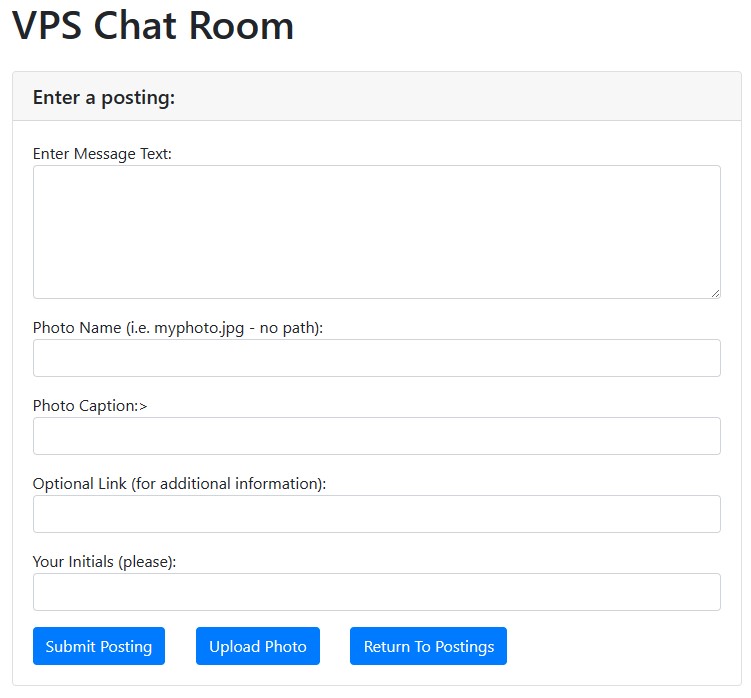

- MEMBER UPLOADS - Allows you to upload a jpg image file to the VPS website. This is a good way of adding an image of your favorite cover to the VPS cover archive collection.
- All uploads are recommended to be in jpg 300 dpi format.
- Click on Member Page, Member Upload button. Upload screen will appear
- Click on the Browse button. A file search screen will appear.
- Select the name of the jpg record you want to upload, and click open.
- 'Click Upload'. A photo of what you uploaded will appear on the left side of the screen.
- 'Click Member' to return to the Member Screen. It is probably a good idea to use the Member Page Contact Form to let the Website Team know you have uploaded some images.

- MEMBER POSTINGS - Member Postings allows members to create article postings that will be sent to other VPS members through the Daily Email System. You can share something from your collection or tell us about an interesting experience you may have had regarding Vatican Stamps or Vatican City
- Click Member Postings from the Member Page and the posting screen shown below will display.
- All text information MUST be submitted prior to uploading images.
- Enter text information required on the screen. (You will notice that below the data entry fields, there is a description of all the fields required for entering text. There is also an example of a completed text page.
- After entering all required text information,' Click Submit Text' .
- 'Click Upload Image' to upload your images and will display.
- 'Click Browse' to select images from your file directory. (The images must be in 300dpi jpg format.) 'Click Upload.' Repeat Step 6 for each photo you care to upload.
- When the upload is complete, 'Click Member ' in the upper right corner to return to the Member Page. It is probably a good idea to use the Member Page Contact Form to let the Website Team know you have uploaded a daily posting.

- PAY DUES (ONLINE) - This function allows you to pay your annual membership dues via PayPal. Your annual dues are payable by June 30 for the fiscal year that runs from July 1 to June 30. You can also make changes to your personal information at the same time. This can be accomplished by:
- From the Member Page, 'Click Pay Dues' located below the gold menu bar. (This option is also available on the gold menu bar under the Membership tab, then select 'Pay Dues'.)
- On the Verify VPS Member Mailing Record screen enter any incorrect or missing personal information. 'Click Update' (see right image below). This step can be skipped if there are no changes needed.
- To pay your annual dues via PayPal, 'Click Continue'.
- On the Membership Dues Collection page (see left image below), 'Click Pay Now' and follow the screen prompts to complete paying your annual dues.
Note that the VPS uses PayPal as a service to perform the mechanics of the dues payment transaction. Members have the option to use their normal credit card through the PayPal service. The VPS website does not maintain any credit card information on our system. It is very simple to use this feature, like any online purchase you may make. The alternative is to pay your annual dues by check which can be mailed to the VPS Secretary/Treasurer whose address is:
Mr. Dennis P. Brady
VPS Treasurer & Secretary
4897 Ledyard Drive
Manlius, NY 13104-1514


- SUBMIT DAILY QUESTION - This screen allows members to submit a trivia question to the VPS Daily Question Collection. The questions in this collection are selected and sent to other members of the Society on a daily basis through email delivery. Keying instructions on how to submit a question are located at the bottom of this screen. After submitting your question, it might be a good idea to use the Member Page Contact Form and let the Website Team know you have uploaded a daily question.
- VPS MEMBER-TO-MEMBER - This function allows VPS Members to email messages to other VPS members in a secure manner.
- To access this screen click on the 'VPS Member-To-Member' button located below the gold menu bar on the Member Page.
- If you have agreed to have your name listed as a contact member, you will find the list of members who have agreed to have their contact information listed. You have the option to authorize having your contact information listed. (see the last step below)
- Click on the contact name of the person you want to communicate with and follow the directions on the screen.
- To add your name to the list of VPS members agreeing to be contacted:
- 'Click Membership' on the gold menu bar.
- 'Click Update Address'.
- Enter 'My Collecting Interest'.
- Authorize your name to be added to the Member-To-Member contact list. (optional)
- 'Click Update'
- VERITAS VOTING - Each year the members of the VPS are asked to cast a vote for their favorite article that appeared in the Vatican Notes based on articles nominated by the VPS President. This screen allows members to vote on-line to select the VPS Veritas Award recipient.
- Note: This menu option may not appear, depending on time of year
- Access the ballot by clicking on the 'Veritas Vote' button found on the Member Page. (This screen can also be found by click on the Membership tab of the gold menu bar and then selecting 'Veritas Voting' from the drop-down menu.) Follow screen instructions to vote for the writer of your choice.
- Members are allowed only one vote per year.
- 'Click Member' to return to the Member Page.
- SEARCH FUNCTION - The 'Search' function can be very simple. Enter a keyword into the search box, found on both the Home Page and the Member Page, click the 'SEARCH' button. The system will then search every Vatican Notes title to find a keyword match and display the results. On the search result page there are other search button links to search programs allowing you to dig deeper into the various VPS Website databases to look for other informational links. Every so often we develop a different way searching for VPS Website material and add a new button to the search links. You might discover a new search link not yet documented in the User Guide.
- SEARCH THE VATICAN NOTES INDEX BY STAMP ISSUE YEAR - Allows you access information in the Vatican Notes for a particular Stamp Issue.
- 'Click Here'. Enter the year you want to search for a particular stamp issue. Click 'Submit'.
- A list of stamps issued that year will appear.
- 'Click Number' to view the stamp images. 'Click Return' to go to the prior page.
- 'Click View Article' to review articles in the Vatican Notes on the stamp issue. 'Click the Side Arrows' to go from page to page. If the Down Load Button appears in the upper right corner, 'Click Download' if you want to print or to save the article. 'Click Member' to return to the prior screen.
- Noted on the screen is Volume, Issue, Page (indicates where the article exists in the Vatican Notes.)
- 'Click Member' to return to the Member Page.
- SEARCH THE UFNS BY STAMP ISSUE YEAR - Allows you to search a UFN brochure for a stamp issue. UFN (Ufficio Fhilatelico E Numismatico or The Philatelic and Numesmatic Office). The Philatelic and Numismatic Office is institutionally appointed by the Vatican City State to issue coins, medals and stamps, and to services for collectors as well. The UFN began issuing new issue brochures in 1984.
- 'Click Here'. Enter the year you want to search for a particular UFN brochure for a stamp issue. 'Click Submit'.
- 'Click on the Number' to view the images of the stamp. 'Click the Back Arrow' to return to the prior screen.
- 'Click a Stamp Description' to view the UFN Brochure for the particular stamp issue.
- 'Click Member' to return to the Member Page.
- VPS PUBLICATION LIBRARY - The Publication Library located on the Member Page is a collection of icon links to the various publications the VPS has published since being founded in 1954. Thus is a huge amount of material that can be read on-line from your computer. This material is best read using a desktop or laptop computer. Most of the time page navigation is handled by using the using right and left arrow buttons. The major sections of this library are:
- PONTIFICAL STATES PUBLICATIONS - The Pontifical States collection describes Vatican stamps before 1929. Click on the icon of your choice to bring up the publications of your choice.
- VATICAN POSTAGE STAMPS - These publications describe the Vatican City postage stamps. Note that these publications are still being developed and more icons will be added as the publications become available.
- VATICAN NOTES - The VPS has been publishing the Vatican Notes, a the VPS quarterly journal, continuously since 1953. Its purpose is to keep the members informed not only on current information regarding Vatican Philately but to also present articles on the history of the Vatican dating back to 1929, when the first Vatican City stamps were issued. Throughout the years there has been a lot of material published about the Pontifical States also.
- Select the icons for the publication as it appears on the Member Page screen.
- 'Click' on the issue you would like to view. 'Click the Side Arrows' to go from page to page reviewing the Vatican Notes. Some publications are formatted vertically.
- 'Click Member' to return to the Member Page.
- INDEXES _ This set of programs allows searching the various database files to locate material about almost any subject related to Vatican stamps.
 Fig 4
Fig 4 - INDEX BY TITLE - Allows access to various articles in Vatican Notes by 'Title'. See Fig 4.
- 'Click Index By Title'. A list of article titles appears in alphabetic sequence. If you choose to select an article beginning with other than the letter 'A', 'Click the Down Arrow' and Select a Letter. 'Click Submit' and a new list of articles will appear.
- Noted on the screen Volume, Issue, Page (Indicates where the article exists in the Vatican Notes.)
- 'Click View Article' to view an article in the Vatican Notes. 'Click the Side Arrows' to go from page to page. If the Down Load Button appears in the upper right corner, 'Click Download' if you want to print or to save the article. 'Click Member' to return to the Member screen.
- 'Click Member' to return to the Member Page.
- INDEX BY VOLUME - Allows access to various articles in the Vatican Notes by 'Volume'. See Fig 4.
- 'Click Index By Volume'. 'Click the Down Arrow' to view the Volume in numeric order. 'Click Submit' to view the articles (alphabetical order by title) that appear in that specific Volume of the Vatican Notes.
- Noted on the screen Volume, Issue, Page (indicates where the article exists in the Vatican Notes.)
- 'Click View Article' to view an article in the Vatican Notes. 'Click the Side Arrows' to go from page to page. If the Down Load Button appears in the upper right corner, 'Click Download' if you want to print or save the article.'Click Member' to return to the Member screen.
- 'Click Member' to return to the Member Page.
- INDEX 1953-2007 - 'Click Index 1953-2007' allows you to access the Table of Contents of the articles in the Vatican Notes from 1953 to 2007 by Chronology, Author, and Title. See Fig 4.
- The report that appears in PDF format You have the ability to print and/or save this file.
- 'Click the Back Arrow' in to return to the Member Page.
- INDEX BY STAMP ISSUE - Allows access to various articles in the Vatican Notes by 'Stamp Issue'. See Fig 4.
- 'Click Index By Stamp Issue'. 'Click the Down Arrow' to select the issue year you want to search. 'Click Submit'. All the stamps, postcards, aerograms, mini sheets, inscription blocks, and special announcements for that year are listed.
- 'CIick the Number' to view images of the stamps. 'Click the Back Arrow' to return to the prior screen.
- 'Click View Article' to view the article about the stamps in the Vatican Notes. 'Click the Side Arrows' to go from page to page. If the Down Load Button appears in the upper right corner, 'Click Download' if you want to print or save the article. 'Click Member' to return to the Member Screen.
- 'Click Member' to return to the Member Page.
- DOWNLOAD INDEX - Allows access to a spreadsheet listing articles in the Vatican Notes.
- 'Click Download Index'. At the bottom of the screen, you have the option to up open and/or to save the spreadsheet containing the list of articles in the Vatican Notes.
- 'Click Open' will open the spreadsheet. If a file format error occurs due to the spreadsheet program you may be using, 'Click Yes' to view the list of articles.
- If you choose to save the spreadsheet, 'Click the Up Arrow', then 'Click Save As', followed by 'Clicking Save' to your data file.
- AEROGRAMME LIST - The Vatican Aerogramme List allows you to view the Aerogrammes issued. An aerogramme is an airmail letter in the form of a lightweight sheet of stationery that folds into its own envelope for mailing at a low postage rate. The Vatican began issuing aerogrammes in 1950. They were issued from 1950 to 1954, 1958, 1966, 1972 and every year since.
- To view the Aerogramme List click on the REFERENCE tab of the gold menu bar on the Member Page, then select the AEROGRAMME LIST option from the drop-down menu list.
- 'Click Number' to view an image of the Aerogramme.
- 'Click Detail' lists numerous details for the Aerogramme. 'Click the Back Arrow' to return to the Vatican Aerogramme List.
- 'Click Cover' to view a larger image of the Aerogramme. 'Click Return' to return to Vatican Aerogramme List.
- 'Click Notes' displays a list of articles in the Vatican Notes for this Aerogramme. 'Click View Article' to view the article in the Vatican Notes. 'Click the Side Arrows' to go from page to page. If the Down Load Button appears in the upper right corner, 'Click Download' if you want to print or save the article. 'Click Member' to return the Member Screen.
- 'Click Member' to return to the Member Page.
- FIRST DAY COVERS - This page allows you to view several slideshows of Vatican City First Day Covers. Enjoy!!.
- To view the First Day Cover slideshows click on the REFERENCE tab of the gold menu bar on the Member Page, then select the FIRST DAY COVERS option from the drop-down menu list.
- You can view many of these First Day Covers automatically via a slide show or you can speed up the viewing by 'clicking the right or the left arrows'.
- On the left side of the screen 'Click Basic FDC's or More of FDC's' to view articles on FDC's from the Vatican Notes. 'Click the Side Arrows' to go from page to page. If the Down Load Button appears in the upper right corner, 'Click Download' if you want to print or save the article. 'Click Member' to return to the Member Screen.
- Also on the left side of the screen 'Click Mini Sheets or Aerogrammes or ATM Stamps or Postcards' to view a particular slide show as described above for the First Day Covers. You can also 'Click FDC's By Years' to view the slide show of the First Day Covers for the date range selected.
- 'Click Member' to return to the MemberPage.
- POSTCARDS - This page shows a listing of all issued Vatican City Postcards.
- To view the postcard list click on the REFERENCE tab of the gold menu bar on the Member Page, then select the POSTCARDS option from the drop-down menu list.
- 'Click Slides' to view images of the Postcards.
- 'Click UFN' to review the details of the Postcard as defined by the Vatican Philatelic and Numismatic Office. (UFNs have only been available since 1984). 'Click the Back Arrow' to return to the prior screen. The postcards may be individual or a set. You can view the Postcards automatically via a slide show or you can speed up the viewing by 'clicking the right or the left arrows'.'Click the Back Arrow' to return to the Member Screen.
- 'Click Return' to return to the Member Page.
- STAMP LIST - Using this tool users can search for information on every stamp issued by the Vatican Post Office. This includes every stamp, mini sheet, souvenir sheet, aeorgramme, booklet, vending machine stamps, postcards, and almost all of the first-day covers. The images and information for the listing types above, plus much more, are available to you on the Stamp List.

The following steps demonstrate how to access the Stamp List to obtain a wealth of information on Vatican City stamps.
- From the Member Page, 'CLICK References' on the gold menu bar, then 'CLICK Stamp List' from the drop-down menu. The 'Vatican Stamp' List form will appear, shown in Fig 6 below.

Fig 6 - Optionally, you can 'Click any of the Top Gray Buttons', Aerogrammes, Vending Machine, Semi-Postal, Air Post, Special Delivery, Postage Due, Parcel Post, Booklet Stamps, Inscription Blocks, Mini Sheets or Postcards. Each Gray Button will list the issues for that category.
- To see the Vatican City stamps for any given year , enter the Year of Issue in the upper left corner that of the stamps you want to view and 'CLICK Submit'. Every issue for that year will be displayed in Scott Number sequence.
- CLICK on the Number field and the image of the issue will display. The face value and the description dame of the issue also appear.
- Various buttons may appear under the Action column Detail, Cover, UFN Bulletin, Notes, Bolaffi, Postal Info, and/or Postmarks. If a particular tab is now shown, that information is not available for the issue.
- 'CLICK Detail' and view additional information on the issue such as date issued, perforation, printing process, printer, and the maximum of that issue printed. 'CLICK Back' at the bottom of the page to return to 'Vatican Stamp List' (the previous screen).
- 'CLICK Cover' to view the issue on a stamped cover, usually a first-day cover.
- 'CLICK UFN Bulletin', the Vatican announcement for the issue is displayed. Almost all UFN Bulletins announced new philatelic issues from late 1983 to 2022. The UFN discontinued issuing the brochures in 2022.
- 'CLICK Bolaffi' to view more details of the issue from the Bolaffi Vatican 1969 Catalog.
- 'CLICK Notes' to view each article for the issue published in the Vatican Notes.
- 'CLICK Postal Info' to view a researched article on this stamp set.
- 'CLICK Postmarks' to view individual postmarks.
- At the top of the Vatican Stamp List are a number of tabs. 'Click Display Stamps' and photos of all issues for that year appear. 'CLICK Aerogrammes' and a list of all aerogrammes appear. 'CLICK Booklet Stamps' and all booklet stamp issues appear. And so on.
- From the Member Page, 'CLICK References' on the gold menu bar, then 'CLICK Stamp List' from the drop-down menu. The 'Vatican Stamp' List form will appear, shown in Fig 6 below.
- COVER ARCHIEVE - The VPS maintains a sizeable collection of Vatican City stamp cover images. VPS members can view this collection on the website.
- From the gold menu bar on the Member Page click on the REFERENCES tab then 'click 'COVER ARCHIVE from the drop-down menu. A slideshow of covers will start for the year shown.
- Movement of the slideshow can be paused by placing the mouse cursor over the cover being viewed. When paused, move the mouse cursor off of the cover, and movement of the slideshow will restart. Sometimes restarting will take a few seconds.
- To change the year of the covers being displayed select a different year in the dropdown box, then click on the 'SELECT' button.
- When finished viewing, return to the Member Page using the link button in the upper right corner of the screen.
- VPS Members are encouraged to upload cover images from their collection using the upload procedure found on the Member Page
- UFN BROCHURES - UFN (Ufficio Philateico E Numismatico or The Philatelic and Numesmatic Office). The Philatelic and Numismatic Office is institutionally appointed by the Vatican City State to issue coins, medals, and stamps, and to services for collectors as well. The UFN prints a brochure for each new Vatican issue. (The VPS have UFNs that have been printed since 1984. In 2020 the Vatican Post Office discontinued printing UFN Bulletins, so after 2020 UFNs are no longer available on this website.)
- 'Click UFN Brochures'. This allows you to view the UFN New Issue Brochures. Next to the Submit Button enter the year of the stamp issue you want to select. 'Click Submit'. The stamps issued that year will appear.
- 'Click on Numbers' to view the images of the stamps.
- 'Click a Description' to access the UFN for that set of stamps.
- 'Click Member' to return to the Member Page.


- POSTMARK LIST - Allows you to view Vatican City postmarks plus instructions to enable you to create a new entry into the postmark database from your stamp collection. Before attempting to create a new entry, read the Instructions and learn about the Record Description by clicking on the buttons at the top of the screen. There is a substantial amount of Vatican City postmark information that VPS members can obtain by using some of the screen options available in this section of the website.

Fig 7
- To view Vatican City postmarks in the VPS postmark database, click on the 'REFERENCES' tab on the gold menu bar located on the Member Page, then select 'POSTMARK LIST' from the drop-down menu.
- At the down button, enter the year for the cancellations you want to view. 'Click Submit'
- The 'EVERY-DAY CANCELS' button brings up a screen with various links to postmark information. Also, the 'TYPE COMPARISON' allows you to view several examples of the postmark types currently on file in the VPS postmark directory. Using these tools VPS members can identify postmarks in their own collection.
- Click 'INSTRUCTIONS' to review the instructions for adding New Records to the Cancellation List. Also, read the "RECORD DESCRIPTION' page. Follow the prep instructions very carefully. You might want to print the instructions as a reference.
- 'Click New Entry' to add a new record to the cancellation list. Follow the instructions very carefully for adding new records to the postmark database.
- 'Click Return' to return to the Member Page.
- POSTMARK ID HELP - The idea of this program is to help collectors identify Vatican postmark types. Key some information about a stamp cover and hopefully, the program can present a list of possible postmark types. This program is still under development and it will take a little playing around with things to see how things work. Start by selecting a postmark group, and see the response. Then put in the date of a cover and see the result difference. The database behind this program still needs a lot of refinement and, with time and program improvements, we are hoping for better more accurate responses. Use the website contact page to send us your comments.
- REGULAR CANCELS - 'Click Regular Cancels' allows you to view the types of Cancellation Postmarks and when they were in use by the Vatican.
- 'Click a Postmark Type' to view the postmark.
- 'Click Member' to return to the Member Page.
- FIRST-DAY CANCELS - 'Click First-Day Cancels' allows you to view the types of Cancellation Postmarks and when they were in use by Vatican City.
- 'Click a Tear' to view the first-day postmark types on file.
- 'Click Member' to return to the Member Page.
- POSTMARK PAGES - link shown in Fig 8. - Build a Postmark Notebook. You can build your own personal notebook of the postmarks that have been identified in the Postmark database. This notebook is ever-changing as new postmarks are identified, researched, and added to the library.
The following procedure allows you to view and print a Postmark Notebook:
- Go to the website Member Page.
- Click Documents and the gold menu bar.
- Select Postage Pages
- Follow the instructions to build your VPS Postmark Notebook .

- VPS WEBITE USER GUIDE - The Vatican Philatelic Society Website User Guide is available to assist you with instructions on the proper access to all the features of the website. These instructions will be continually revised as updates and as new features become available. The User Guide can be easily printed using the browser print function of your computer.
- 'Click VPS Web Guide'.
- 'Click the Back Arrow' to return to the Member Page.
- Many of the VPS webpages have User Guide buttons in the upper right corner. Clicking on these buttons will bring up the User Guide section that contains instructional information about the webpage being viewed.
- VPS CONSTITUTION
- 'Click VPS Constitution'. The Vatican Philatelic Society Constitution and By-Laws are available for your review. The file is in PDF format which allows you to print and/or save the Constitution and By-Laws.
- 'Click the Back Arrow' to return to the Member Page.
- PHILATELIC WORDS - This is a list of philatelic words in five different languages.
- 'Click Philatelic Words'. A list of Philatelic Words is provided in 5 languages. The file is available in PDF format which allows you to print and/or save the Philatelic Words.
- 'Click the Back Arrow' to return to the Member Page.
- UPDATE ADDRESS
- 'Click Update Address'.
- Enter information to change your home and/or email address.
- This screen also has the option to set yourself up as a VPS Member-To-Member (M-T-M) Contact. Only your name and collecting interest will be displayed allowing other VPS M-T-M members to contact you through the VPS email system.
- 'Click Return to Members Page' to return to Member Page.
- FIND MY LOGON/PASSWORD
- 'Click Find My Logon/Password'.
- Enter your email address then press the submit button.
- Your VPS login and password information will be sent to your email address.
- 'Click Return to Members Page' to return to Member Page.

- EMAIL RESUBSCRIBE
- 'Click Email Resubscribe'.
- Enter your email address then press the subscribe button.
- You will start receiving the daily VPS emails which are sent out nightly.
- 'Click Return to Members Page' to return to Member Page.

- EMAIL UNSUBSCRIBE
- 'Click Email Unsubscribe'.
- Enter your email address then press the unsubscribe button.
- You will no longer receive the daily VPS emails, you will still occasionally receive "to all members" communications.
- 'Click Return to Members Page' to return to Member Page.

- MEMBER CONTACTS
- 'Click Member Contacts'.
- If you are a registered VPS Member-To-Member (M-T-M) member a screen will display other VPS M-T-M members. Otherwise, you will see a screen giving instructions on how to register to be a VPV M-T-M member.
- You can select a member to send an email message to
- 'Click Return to Members Page' to return to Member Screen.
- Note that this activity requires that you are a registered VPS M-T-M member. Registration to be a VPS M-T-M member is done through the address change menu option(see section A above)
- DONATE TO THE VATICAN PHILATELIC SOCIETY - The VPS depends upon donations to keep publishing the Vatican Notes< and keep the VPS Website operational. Your help is appreciated.
- 'Click Donate to VPS'.
- 'Click Donate'. Follow the screen instructions to make your donation to the VPS.
- 'Click Member' to return to the Member Page.
- PAY DUES - This function allows you to pay your annual membership dues via PayPal. Your annual dues are payable by June 30 for the fiscal year that runs from July 1 to June 30. You can also make changes to your personal information at the same time. This can be accomplished by:
- From the Membership tab, then select the option 'Pay Dues'
- On the Verify VPS Member Mailing Record enter any incorrect or missing personal information. 'Click Update' (see right image below). This step can be skipped if there are no changes needed.
- To pay your annual dues via PayPal, 'Click Continue'.
- On the Membership Dues Collection page (see left image below), 'Click Pay Now' and follow the screen prompts to complete paying your annual dues.
Note that the VPS uses PayPal as a service to perform the mechanics of the due payment transaction. Members have the option to use their normal credit card through the PayPal service. The VPS website does not maintain any credit card information on our system. It is very simple to use this feature, like any online purchase you may make. The alternative is to pay your annual dues by check which can be mailed to the VPS Secretary/Treasurer whose address is:
Mr. Dennis P. Brady
VPS Treasurer & Secretary
4897 Ledyard Drive
Manlius, NY 13104-1514


- 'Click Pay Dues'. Follow screen instructions to pay your VPS Dues
- 'Click Member' to return to the Member Page.
- PAY DUES BY MAIL - This program produces a mail-in form for VPS Membership registration and dues payment.
- Select the Pay Dues (mail) option from the drop-down menu found under the Membership tab of the gold menu bar found on the Member Page. The Application/Membership Dues Payment Form will display on the computer screem
- Using the print function of your computer browser, print the form using landscape mode.
- Check the payment schedule to the right side of the form to verify the amount to be paid
- Write your information on the form. Mail, along with payment, to the VPS Secretary.
- Exit by clicking on one of the buttons in the upper right corner of the screen
- NEW REGISTRATION See Fig 9. - The New Registration should only be used to register non-VPS members. See section B for further discussion.
- SESSION VARS
- This screen allows members to view system variables and cookie information used by the VPS website. This screen is found by clicking on the Membership tab of the gold menu bar and then selecting 'Session Vars' from the drop-down menu.
- View your variables.
- 'Click Member' to return to the Member Page.
- VERITAS VOTING
- Note: This menu option may not appear, depending on time of year
- Each year the members of the VPS are asked to cast a vote for their favorite article that appeared in the Vatican Notes based on articles nominated by the VPS President. This screen allows members to vote online to select the VPS Veritas Award recipient.
- This screen can also be found by clicking on the Membership tab of the gold menu bar and then selecting 'Veritas Voting' from the drop-down menu. (Access the ballot by clicking on the 'Veritas Vote' button found on the Member Page). Follow the screen instructions to vote for the writer of your choice.
- Members are allowed only one vote per year.
- 'Click Member' to return to the Member Page.
- VIEW YOUR BOOKMARKS - This function is still being developed
- Note: This menu option may not appear, depending status of system testing.
This screen allows members' bookmarks to be saved during the reading of Vatican Notes articles. This function is still under development as of this writing. 'Click on View Your Bookmarks'. View your variables. - 'Click Member' to return to the Member Page.
- Note: This menu option may not appear, depending status of system testing.
- DAILY EMAIL & ARTICLE PUBLICATION - Every day the VPS system compiles a series of daily articles, and a trivia question, to engage VPS members in actively learning about Vatican stamps. Many VPS members enjoy these readings. We use emails and website links to provide members access to this material.
Our GoDaddy Email Server does not always work properly! Occasionally our daily email distribution does not get sent out. It is a technical issue that is beyond our control. However, VPS members can always get the daily email distribution using their cell phone by going to https://vaticanstamps.org/page3. This webpage has been specifically formatted for the cell phone and it works great. The Page3 section has instructions on how to set up a link button on your cell phone to use this feature. - DAILY EMAILS
- DAILY QUESTION - A Daily Question (sample shown below), with 4 possible answer choices, is sent by email to all members each day to aid in expanding your knowledge of Vatican Stamps and of Vatican City. After reading the question, choose what you believe to be the correct answer. Click on the submit, The correct answer is then displayed along with images and access to additional reference material on the topic. The Daily Question can also be found in a box on the Home Page. VPS members are encouraged to submit new questions using the button found on the Member Page (see section C-1-e).

- DAILY EMAIL ARTICLE - This is another feature that will add to your knowledge of the Vatican City and Vatican stamps. The Daily Email is a short article sent to members each day along with the Daily Question. This document is a researched writeup on a specific Vatican stamp or a set of stamps along with images and internet access to additional reference material. The Daily Email attempts to follow the Liturgical Calendar. The Daily Email link can also be found in a box on the Home Page.
- PAGE2 LINK - Also included in the daily email is a link to the Page2 article of the day. Page2 is discussed in the next section.
- PAGE2 -The Daily Page 2 webpage is an extension of the Daily Email. It will generally include information on items such as Vatican Post Marks, Covers from the VPS Archive, Vatican Stamps, Specific Vatican Notes Articles, and any miscellaneous information related to Vatican City or the Vatican Philatelic Society. A link to this webpage is emailed along with the Daily Email and the Daily Question. The Daily Page2 is a webpage article and is usually a bit longer than the Daily Email, with added stamp covers. This article provides interesting, researched information for the VPS members.
- Page3 - Page3 is a webpage link for the delivery of the Daily Email content link for use with phones & tablets. The Page3 program is specifically designed so that the screen size display is formatted for phones and tablets. It allows you to have easy access to all of the daily VPS publications, without going through the GoDaddy mail server. Instead, Page3 uses traditional internet webpage delivery.
Here is how to add a VPS phone link button on a Chrome device:
- Open browser on your phone - Go to the VPS Page3 link (https://vaticanstamps.org/Page3)
- Click on three horizontal dots in the upper right-hand corner of the browser screen
- Select the option to Add to Home screen<.li>
- If you want, change the title wording
- Confirm addition by touching Add button
- Go back to your home screen and test your new button
Here is how to add a VPS phone link button on a Safari Browser:
- Log onto the VPS Page 3 link https://vaticanstamps.org/page3 on your cell phone.
- 'Click
 ' at the bottom of the screen.
' at the bottom of the screen. - 'Click Add to Home Screen'.
- 'Change title at top of the screen' to 'VPS'.
- 'Click Add in the upper right'.
- 'Click the new VPS' button on the cell phone screen to ensure it was added property.
As soon as you add the VPS Page 3 link button on your cell phone, all you need to do to access the VPS link on your cell phone is to click the new VPS button on your cell phone - APPENDIX FOR NEW USER





 Fig 5
Fig 5
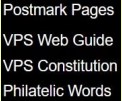 Fig 8
Fig 8 Fig 9
Fig 9